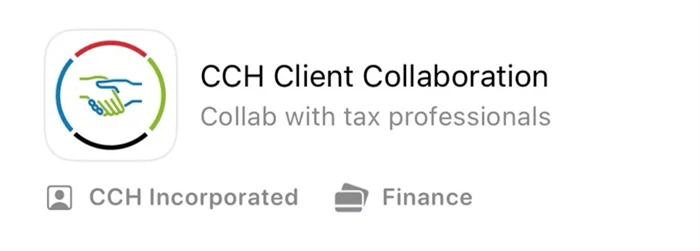What is CCH Client Collaboration?
Client Collaboration is a secure online platform designed to facilitate the seamless exchange of tax information between our clients and our firm. This comprehensive, start-to-finish solution streamlines the entire engagement process, ensuring that we have everything we need to serve our clients effectively. The process begins with the generation of an engagement letter, which clients can sign electronically. This feature not only simplifies the signing process but also provides clients with a centralized location to access important documents for future reference. Following the engagement letter, clients are guided through online organizers that include a detailed questionnaire and a Document Request List (DRL). This allows clients to easily upload the necessary tax documents required for the preparation of their tax returns. Once the documents are uploaded and preparation is ready to commence, our administrative team or tax preparers can conveniently download all required documents to initiate the tax preparation process. Additionally, Client Collaboration supports the secure delivery of completed tax returns and e-file authorizations (Form 8879). Clients can review these documents and sign them electronically, ensuring a smooth and efficient conclusion to the tax preparation process.
Login to your account or request an invitation by emailing Guidance@badgersumrall.com and instructions to register your account will be sent directly to you.
How To Videos
- Introduction to Client Collaboration
- Client Collaboration: Creating your User ID & Logging into your Collaboration Hub
- Username and Password Recovery
-
When a user signs up for Client Collaboration, Wolters Kluwer will send them a welcome email (from noreply@wolterskluwer.com) containing our firm's Client Collaboration URL of
https://clientcollaboration.cchaxcess.com/#/firm/1iEe7TsB - On that page, there is an option to recover username as well as password. Their username is required in order to reset their password, so both options are provided.
- Overview of Client Collaboration
-
When a user signs up for Client Collaboration, Wolters Kluwer will send them a welcome email (from noreply@wolterskluwer.com) containing our firm's Client Collaboration URL of
- CCH Knowledge Base article with more video tutorials
Technical Support
- Whitelisting emails
- The emails from Client Collaboration to the client will come from noreply@wolterskluwer.com. If your client is having issues receiving these emails, they may need to remove this email address from their spam or block lists, or add them to their email whitelisting, to allow all emails from noreply@wolterskluwer.com.
- Clearing out browser cookies and cache in most browsers. Since Client Collaboration is a web-based cloud app, most issues can be resolved with a browser cleanup. The article above has quick guides for doing so in the most popular desktop and mobile browsers.
Set up Your Client Collaboration Account
Here's a step-by-step guide to set up your Client Collaboration account:
1. Check Your Inbox - Keep an eye out for an email from noreply@wolterskluwer.com with the subject line: BADGER SUMRALL & COMPANY CPA invites you to the Client Collaboration Hub. If you don't see the invitation in your main inbox, please check your Spam folder.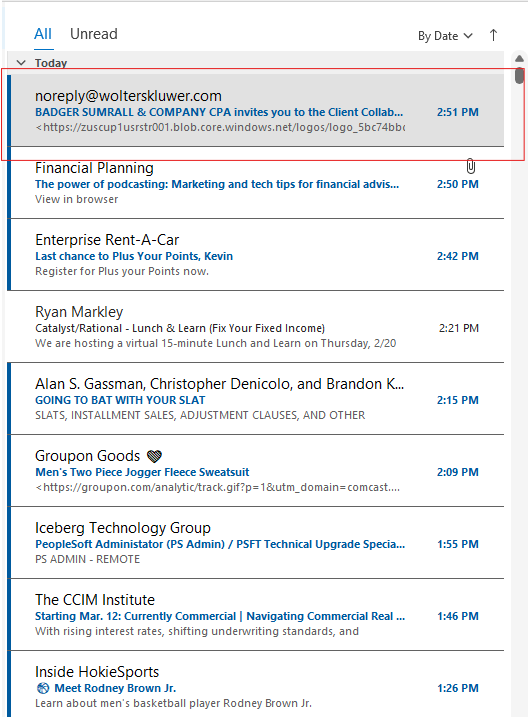
2. Register Your Account - Inside the email, click the blue Register my Account button. This will redirect you to a separate page to initiate account setup.
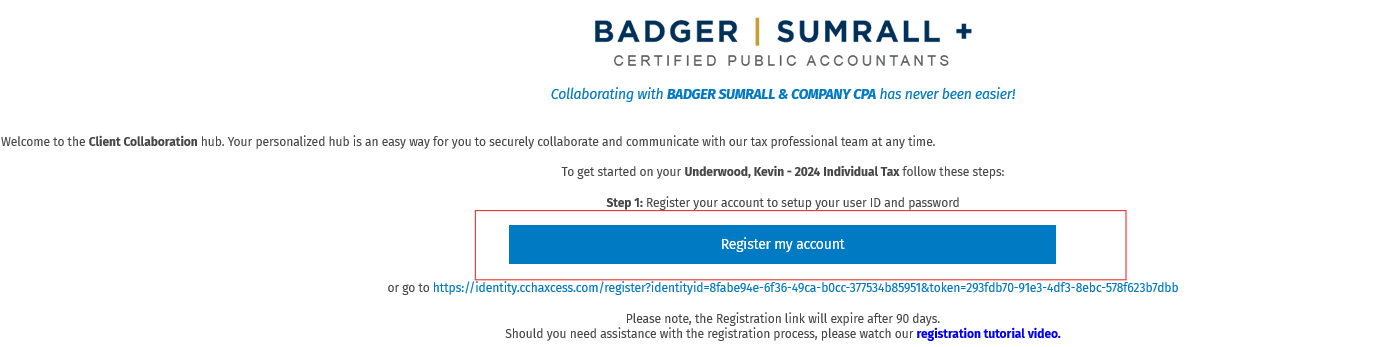
3. Input Needed Information - Complete the required fields, including User ID and Password. Your User ID cannot be an email address. Once you've populated the necessary information, click Register at the bottom. You'll receive a confirmation email once your account is registered.
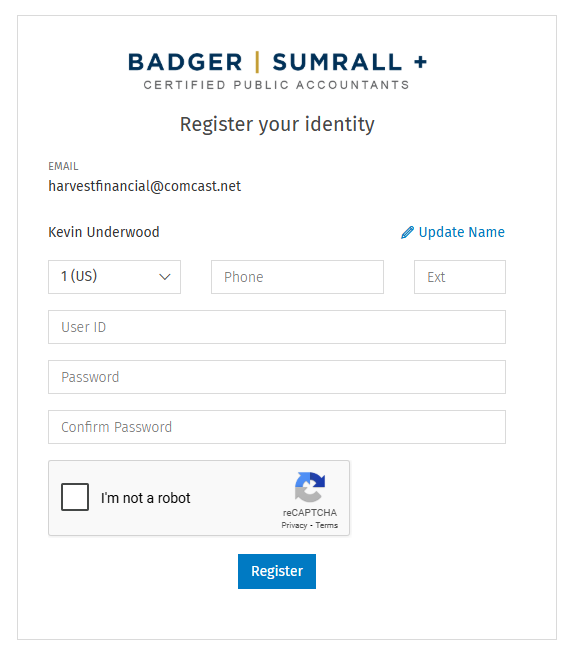
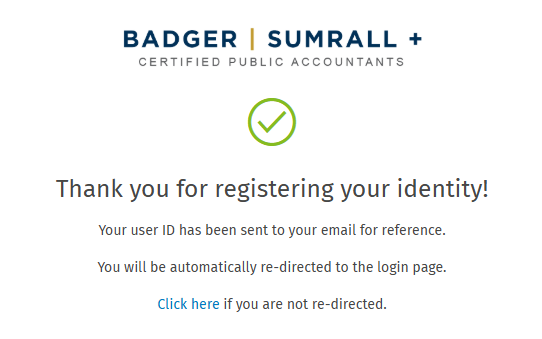
4. Log In - After registration, you should be directed to a login screen. Enter your User ID, Password, and CAPTCHA code. If you are not automatically redirected, click Go to my Hub in your account setup confirmation email.
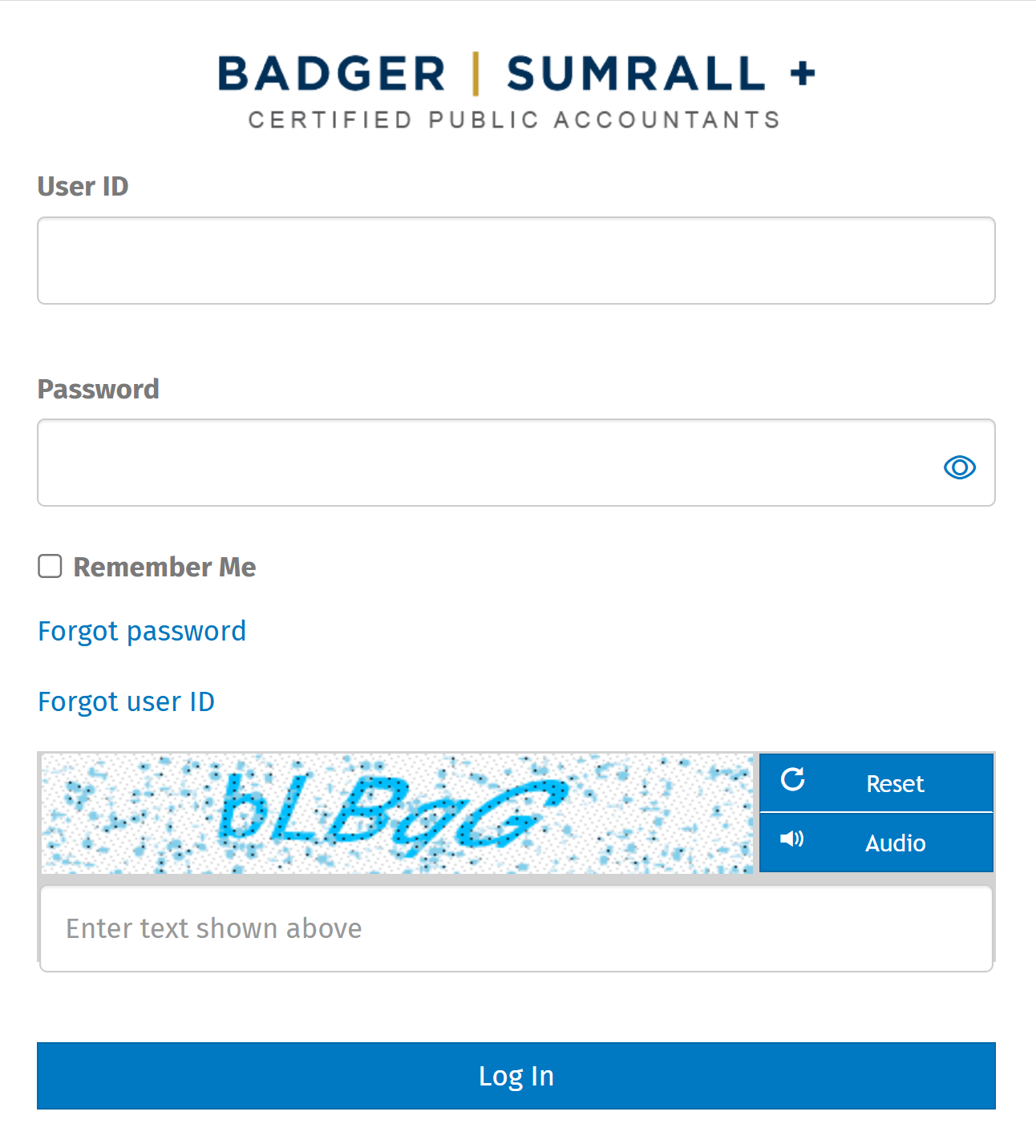
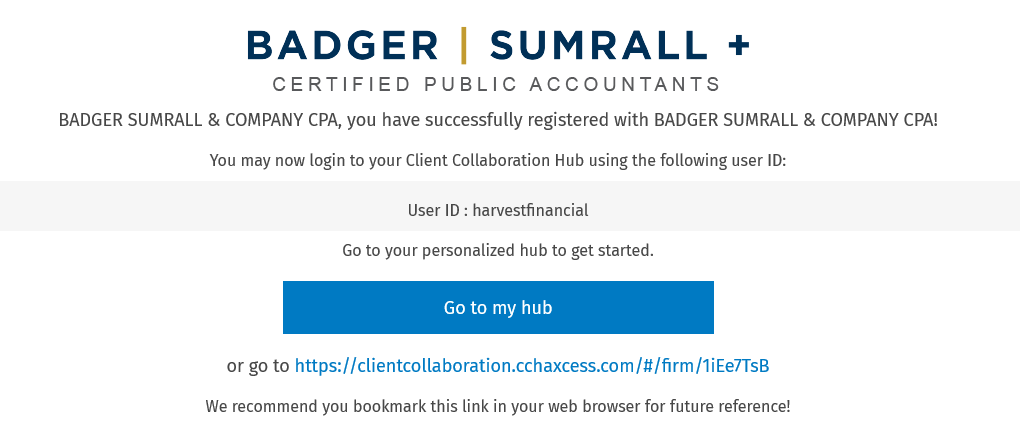
5. Complete Two-Factor Authentication - You'll need to verify your identity through a code sent to your email or via text. Check the box next to “Trust this device for 30 days” if you prefer not to submit a code each time you log in.
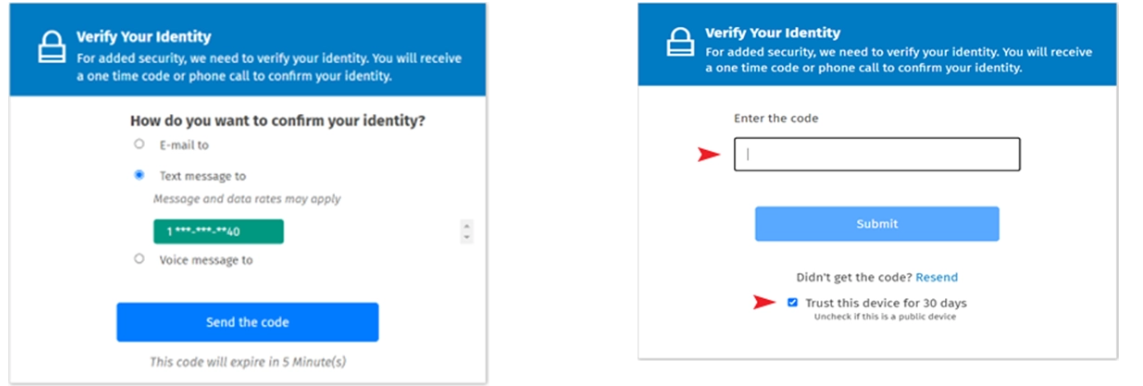
6. Review the Platform Walkthrough - Upon logging in, you'll be guided through a platform orientation. Access these walk-throughs and additional helpful videos using the question mark icon at the bottom left of the Collaboration home page.
Download the CCH Client Collaboration Mobile App
Be sure to download the CCH Client Collaboration mobile app through the Apple App store or Google Play.
You will need the CSH’s firm key to complete the mobile app set up: 1iEe7TsB